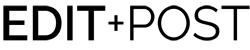Overview
This guide will demonstrate how to add vendors to your Vendor Guide two ways, through Vendors -> Add New, as well as adding them from a blog post.
Adding a Vendor through the WordPress Dashboard Menu
- Click Vendors on the admin dashboard menu.
- Click Add New.
- The Add New Vendor page will appear. Enter the Vendor Name at a minimum.
- Fill out all the Vendor Basic Information and Vendor Guide Portfolio Fields you have.
- The more information listed, the more complete the Vendor Guide entry will be.
- When entering the Vendor Website, it must contain “https://” at the beginning. For example, https://clients.editandpost.com is valid, where clients.editandpost.com is not.
- Click Publish.
Video:
Adding a Vendor from a Blog Post
- On the blog post, scroll to the Vendor Credits section.
- Click Add New.
- Click Add New.
- The Add New Vendor page will appear. Enter the Vendor Name at a minimum.
- Fill out all the Vendor Basic Information and Vendor Guide Portfolio Fields you have.
- The more information listed, the more complete the Vendor Guide entry will be.
- When entering the Vendor Website, it must contain “https://” at the beginning. For example, https://clients.editandpost.com is valid, where clients.editandpost.com is not.
- Click Publish.